Overview
Cloud Application Manager offers the Cloud Integration feature, enabling you to transfer cloud services from Azure to Lumen™. When you transfer cloud services from Azure to Lumen, you can access and manage your cloud using Lumen products and services.
Audience
Lumen customers are invited to use Cloud Optimization via Cloud Application Manager.
Lumen is currently limited to serving billable customers who are not resellers or customers of resellers with offices within the United States, the United Kingdom, and Canada. Also, the associated Lumen Cloud account cannot be a demo account. If you need special considerations for setting up an account, use the links provided within the Cloud Application Manager portal to open a support ticket.
Prerequisites
To transfer cloud services from Azure to Lumen, you must:
-
Accept Lumen's and Microsoft's Terms and Conditions for each Lumen Cloud account integrated with Azure. These are presented when you create a new Microsoft Azure provider in Cloud Application Manager. See the Service Guide for a current list of countries that Lumen supports.
-
Have horking knowledge of how to use Cloud Application Manager providers.
-
Have an understanding of the features and benefits of Partner Cloud Integration.
-
Identify your existing Azure Administrator.
-
Ensure you have access to Cloud Application Manager.
-
Be an Administrator of the organization or Cost Center admin in Cloud Application Manager.
-
Create a user with the name of “admin” on the customer domain directory before synchronizing the provider.
-
Disable MFA in the admin user or global administrator prior to synchronizing with the provider.
Constraints
To successfully utilize the benefits of CAM’s integration with your Azure account, be aware of the following constraints:
-
You may only have a single Microsoft Tenant under your CAM Organization.
-
One Brownfield subscription may exist per CAM Organization. All other subscriptions must be Greenfield.
Considerations
Before transferring your Azure customer account to Lumen, consider the following regarding your existing Azure account and its use:
-
If you do not have an existing Azure subscription with basic Azure pricing such as an Enterprise Agreement, you must work with the Lumen Technical Account Manager assigned to you when you ordered CAM to transfer applicable resources from your current Azure subscription to Lumen cloud services.
-
You lose any pricing you have with Microsoft. You are billed by Lumen according to the terms of your agreement.
-
In a Cloud Service Provider (CSP) environment, Lumen acts as the liaison to Microsoft and the first point of contact for all Azure incidents, billing issues, and requests.
-
The Cloud Application Manager's support desk and features do not have the same features as Azure such as help desk and billing consoles.
-
For information regarding Reserved Instances, refer to Partner Cloud Integration: Lumen Azure Reserved Instance Strategy.
Completing the Microsoft Azure New Provider form
Use CAM to transfer Azure customer accounts to Lumen cloud services. After you transfer the account, Azure usage charges appear on Lumen invoices. After the account is transferred, charges for Azure usage appear on invoices from Lumen.
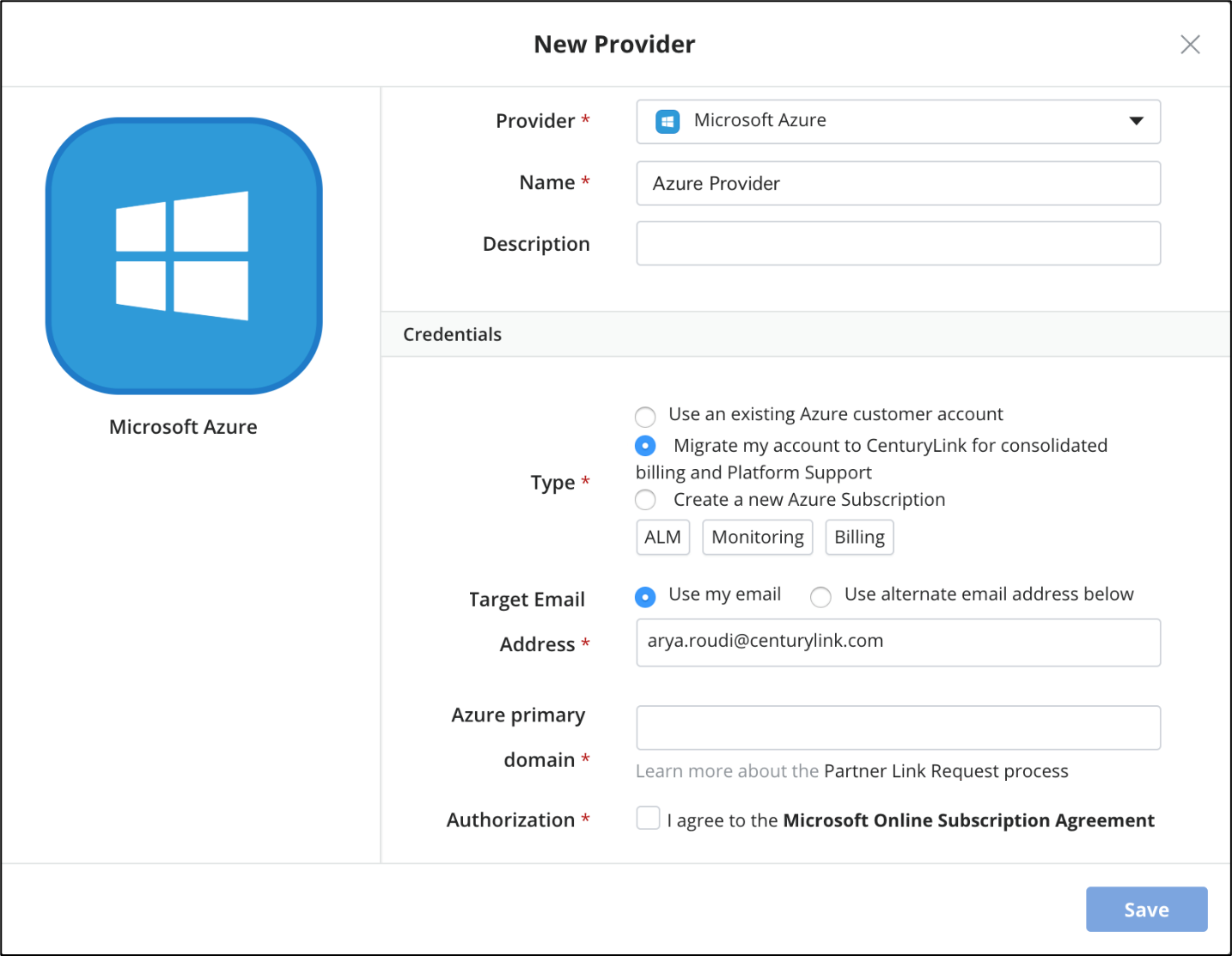
- Log in to the CAM portal.
- Select Microsoft Azure from the Provider drop-down.
- Type a custom name for the provider in the Name field.
- Type an appropriate description in the Description field.
- Select the appropriate value from the Type radio button:
- Use an existing Microsoft Azure customer account – This option does not utilize Lumen’s services. You pay Microsoft for usage.
- Migrate my account to Lumen for consolidated billing and Platform Support - This is a Cloud Integration option which allows an existing Azure customer account to be transferred to the scope of Lumen’s responsibility.
- Create a new Azure customer account - This Cloud Integration option begins the process of creating a new Azure account, enabling the account to be transferred to the scope of Lumen’s responsibility.
- Type the email address for the request email in the Address field.
- Type the primary Azure domain name for your subscription in the Azure primary domain field. This enables Lumen to recognize your subscription after it migrates to the scope of Lumen’s responsibility. If your username for the domain portal.azure.com is “@1234.onmicrosoft.com”, then type "1234.onmicrosoft.com" in the field.
- Select the Authorization checkbox.
- Click Save.
Setting up a Cloud Application Manager provider with an existing Azure account
Use CAM to set up a provider designed to transfer an existing Azure customer account into the scope of Lumen's responsibility. This process should be completed by the organization administrator.
Note: If the customer is partnered with another provider, they may need to log in to portal.office.com and remove the existing partnership. The Azure Admin logs in with Azure domain credentials, clicks Partner Relationships and selects the existing provider to remove.
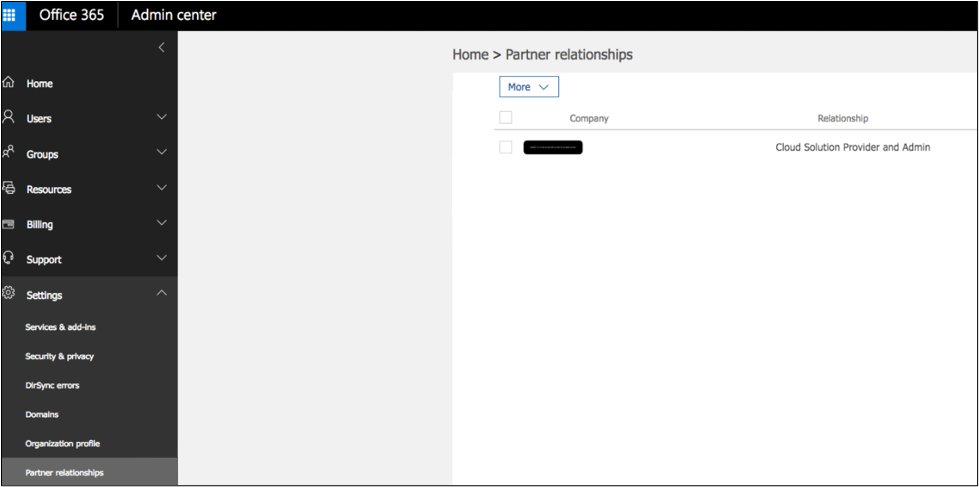
- Log in to Cloud Application Manager.
- Select the relevant Management site.
- If you are a Cost Center Admin, change your scope to the cost center scope to which you want the provider to be associated.
- Click Provider and select New.
- Select Microsoft Azure from the Provider drop-down.
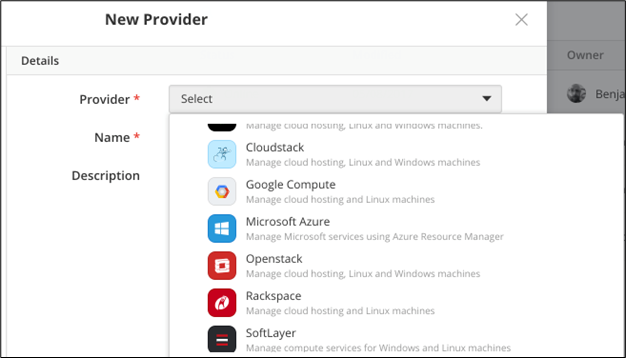
- Type a custom name for the provider in the Name field.
- Select the grate my account to Lumen for consolidated billing and Platform Support option from the Type radio button.
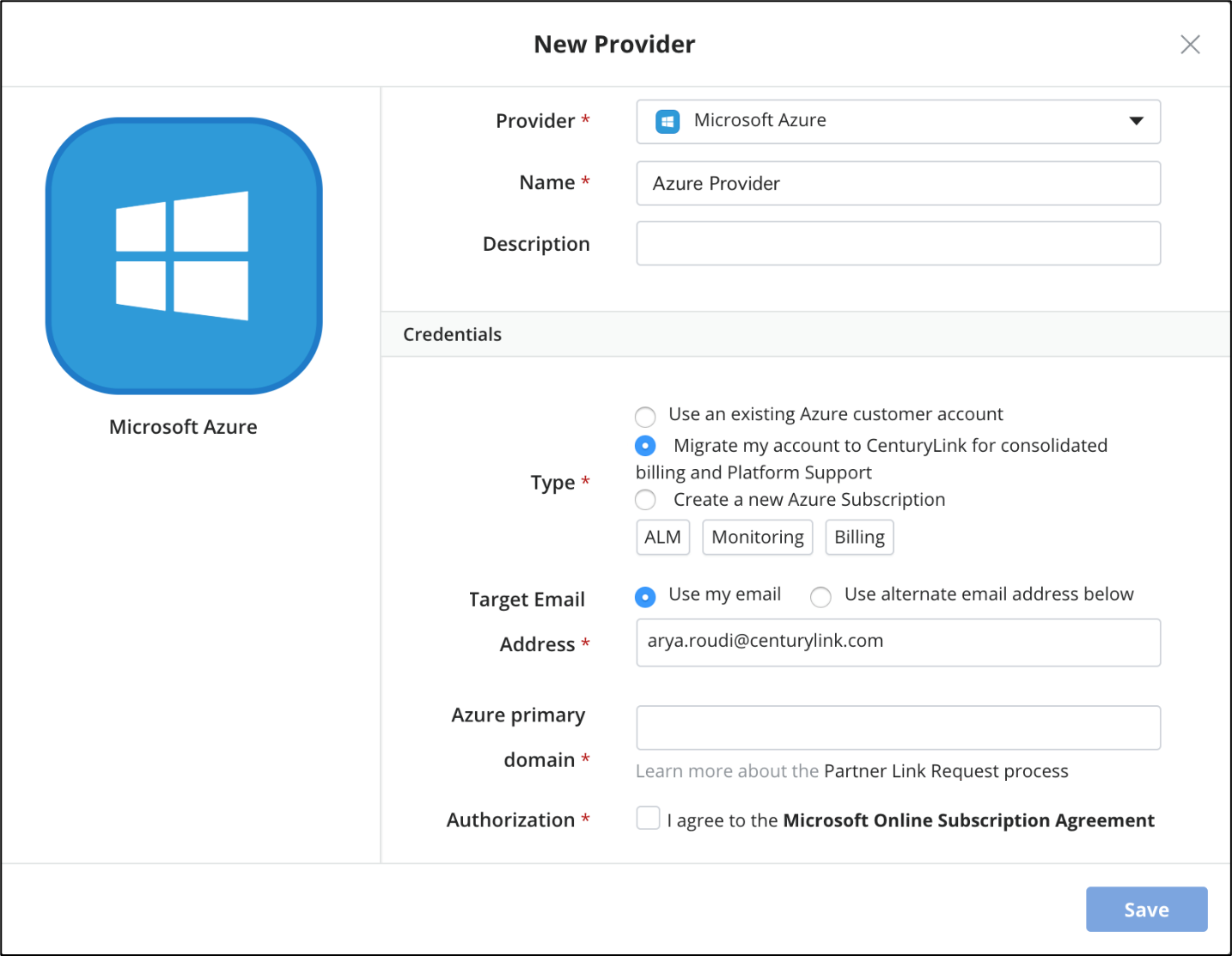
- Type the email address for the request email in the Address field.
- Type the primary Azure domain name for your subscription in the Azure primary domain field. This enables Lumen to recognize your subscription after it migrates to the scope of Lumen’s responsibility. If your username for the domain portal.azure.com is “@1234.onmicrosoft.com”, then type "1234.onmicrosoft.com" in the field.
- Select the Authorization checkbox.
- Click Save.
Authorizing the Cloud Service Provider
After the CAM provider has been successfully set up, authorize the CSP with Microsoft. You receive an email from Microsoft with a link to an Office 365 sign-in page. The Azure Customer tenant is transferred to Lumen's responsibility and resources are transferred to new Azure Subscriptions. This requires that your Azure Administrator give Owner access to you.
- In the Microsoft email, click the link.
- Click sign in.
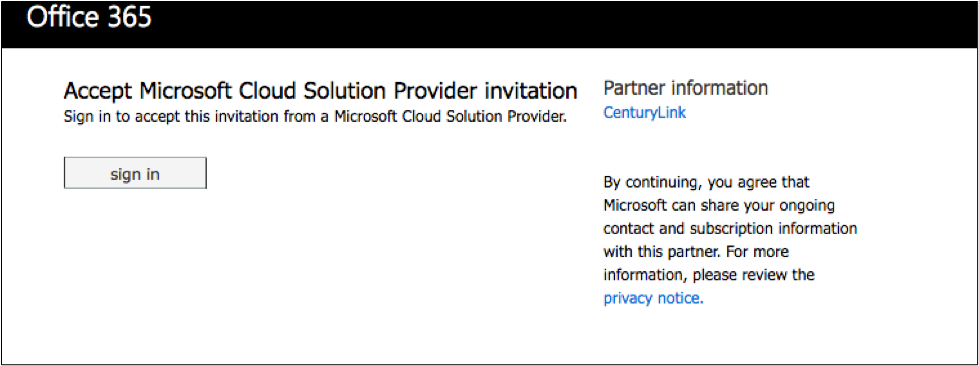
- Log in with Azure domain credentials.
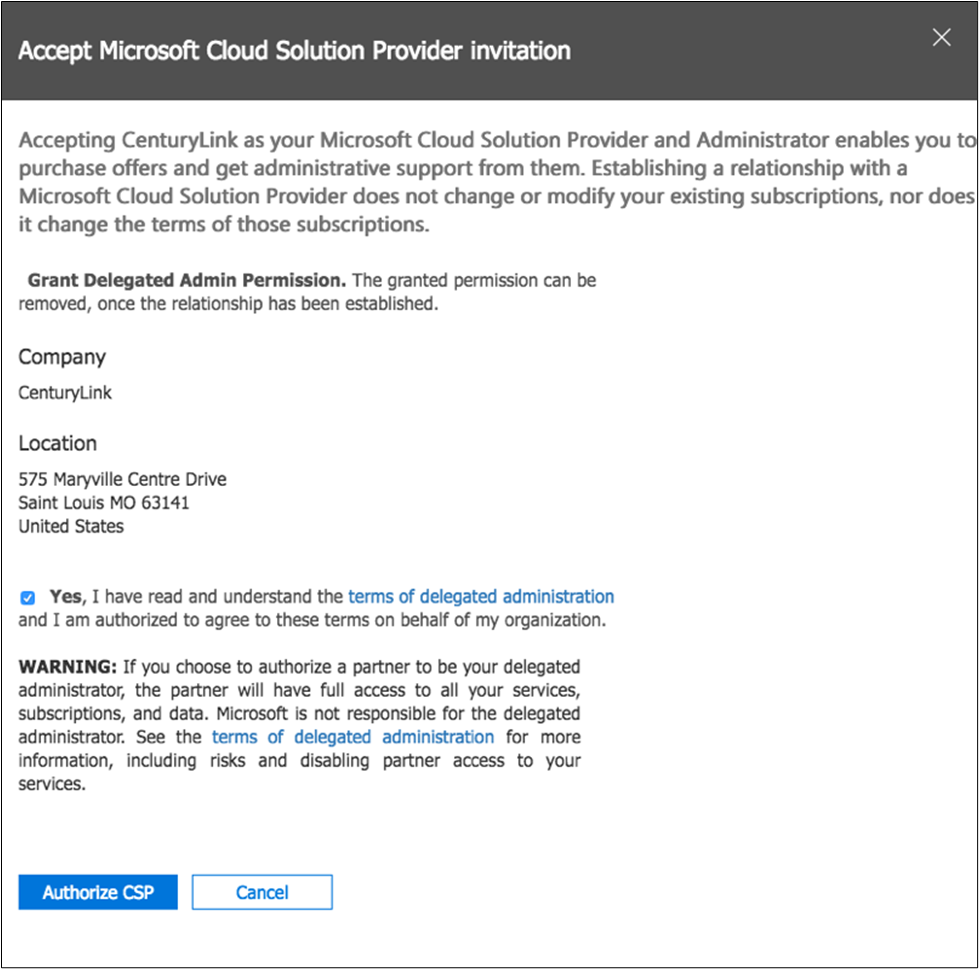
- Select the checkbox after reading the terms of delegated administration.
- Click Authorize CSP.
Contacting Cloud Application Manager Support
If you experience an issue with Cloud Application Manager, review the troubleshooting tips, or contact Cloud Application Manager support with details, screenshots and logs when possible.
