In this article:
- Overview
- Audience
- Prerequisites
- Considerations when registering AWS EC2 instances into Cloud Application Manager
- Register AWS EC2 instances in Cloud Application Manager
- Contacting Cloud Application Manager Support
Overview
This tutorial will show you how to import an existing instance that was auto-discovered in your AWS provider using Cloud Application Manager.
For further information about instance registering using Cloud Application Manager, please visit Register an Existing Instance.
Audience
Users who want to register their AWS EC2 instances into Cloud Application Manager to enable lifecycle management on them.
Prerequisites
- An active Cloud Application Manager account
- An existing AWS account with active EC2 instances
- Having configured an AWS provider with that AWS account. More information
Considerations when registering AWS EC2 instances into Cloud Application Manager
To register an AWS EC2 instance, an additional step might be required. Cloud Application Manager uses UserData to install its agent on provision time. Since the instance was initially provisioned outside of Cloud Application Manager, users have to execute a script to install the agent. But this step will not be necessary if the Private Key and Linux/Windows Username is provided; in this case, Cloud Application Manager would automatically access the machine, install the agent and complete the whole registering process. The following image shows the dialog displayed when registering an AWS EC2 instance:
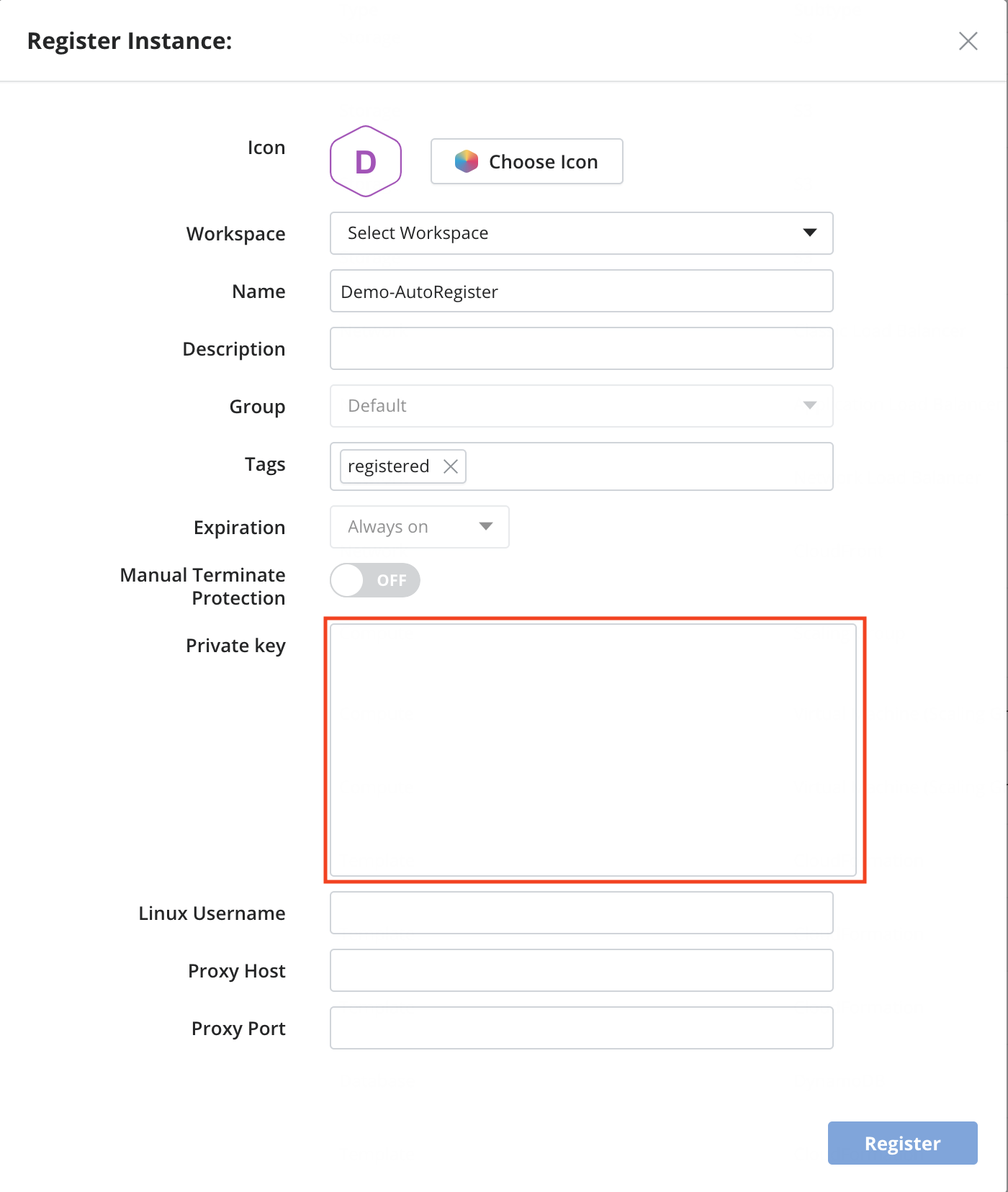
Types of instances you can register
The following types of instances can be registered into Cloud Application Manager:
- EC2 regular instances: stand-alone EC2 deployed instances.
- EC2 CloudFormation instances: instances deployed as part of a CloudFormation template. Only the EC2 instance will be imported, and when deleted, only that instance would be affected, so no other resources that might have been deployed by the same CloudFormation template would be deleted along with the instance.
- CloudFormation stacks: stack created as a collection of AWS resources that you can manage as a single unit. All the resources in a stack are defined by the AWS CloudFormation template (a JSON or YAML formatted test file). The stack as a whole will be imported as a single template instance into Cloud Application Manager. If you want to register the inner virtual machine instances as well, you need to register them individually.
- EC2 instances from an Auto-scaling group or template: the instances belonging to an Auto Scaling Group or Template will be shown grouped under the Register Instances page, and will be imported as a whole into a single instance that will contain all the related machines. Once properly registered (either by providing the certificate for Cloud Application Manager to access the machines and install the agent or by installing the agent manually), all the corresponding machines will be displayed in Cloud Application Manager into the instance details page, all auto-scaling events would be detected and the instance details updated so that the current machines available into the group are shown. If you terminate the instance in Cloud Application Manager, all the machines of the group would be terminated.
Register AWS EC2 instances in Cloud Application Manager
To see the full registration process in detail, please visit Register an Existing Instance.
Contacting Cloud Application Manager Support
We’re sorry you’re having an issue in Cloud Application Manager. Please review the troubleshooting tips, or contact Cloud Application Manager support with details and screenshots where possible.
For issues related to API calls, send the request body along with details related to the issue.
In the case of a box error, share the box in the workspace that your organization and Cloud Application Manager can access and attach the logs.
- Linux: SSH and locate the log at /var/log/elasticbox/elasticbox-agent.log
- Windows: RDP into the instance to locate the log at ProgramDataElasticBoxLogselasticbox-agent.log
