Updated by Justin Colbert on Dec 19, 2017
Article Code: kb/123
Audience
This article is meant to assist users of Cloud Application Manager with getting Application or Script boxes added to the public catalog.
Requesting a Box be published
Select the box that you would like to publish and go to the versions tab
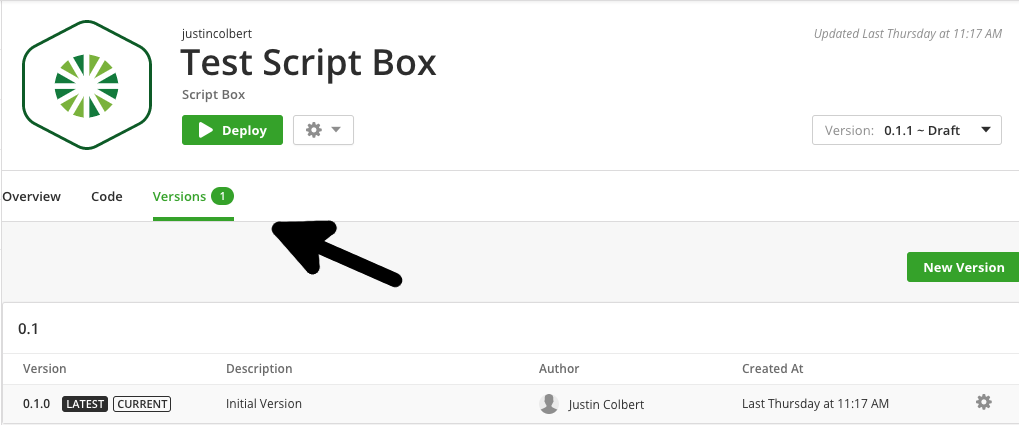
Click on the gear next to the version of your application that you would like to make public and select "Publish Box"
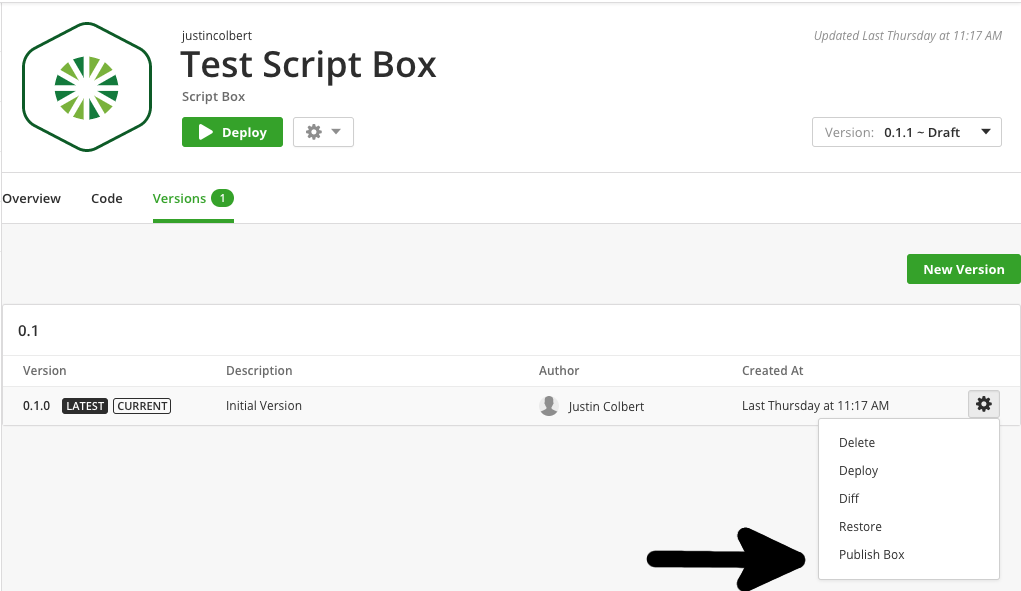
Fill out the "Request to Publish Box" form.
-
"Publisher": should be either your name, your team's name, or your company name.
-
"Visibility Type": will specify wether the box should be published as:
- Open: box will be made public as open-source
- Execute: box will be made public as execute-only, so it will only be deployable and only public variables will be visible.
- Closed: box will be published with its event source code as hidden. Only public variables will be visible. The box can be deployed directly or it can be embedded into another box as a box variable to be deployed as part of the enclosing box deployment.
-
"Category": will specify what section of the catalog your box will be displayed under. You can use an existing Category name or suggest a new one be created.
Add any additional comments that you would like to be submitted to the Cloud Application Manager administrators, check the "I agree" box and hit send.
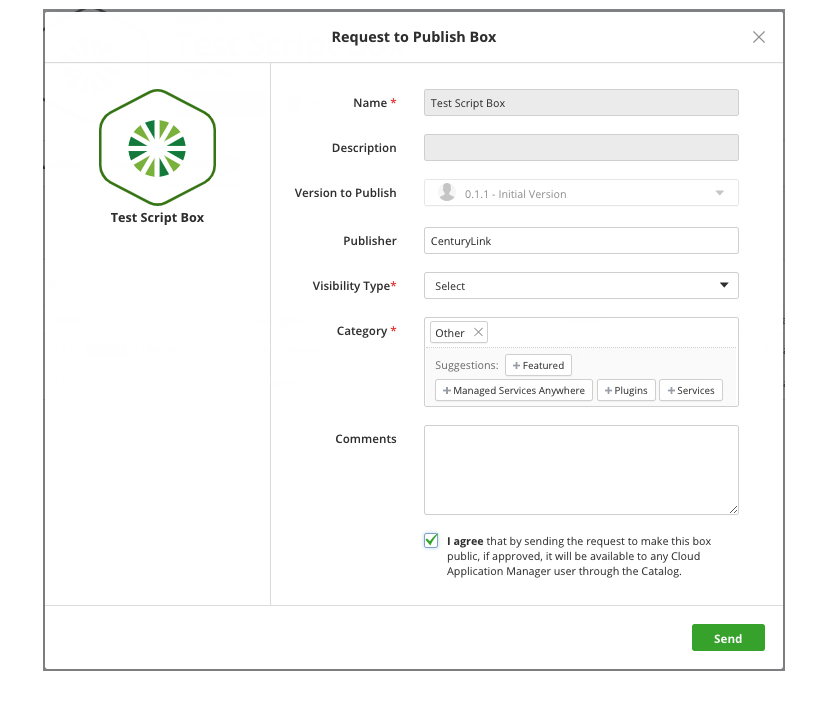
Once you have hit send, you will receive an email acknowledging that your box has been submitted for review. After your box has been reviewed by the Lumen team, you will receive an email notifying you whether your box has been accepted to the public catalog or denied.
