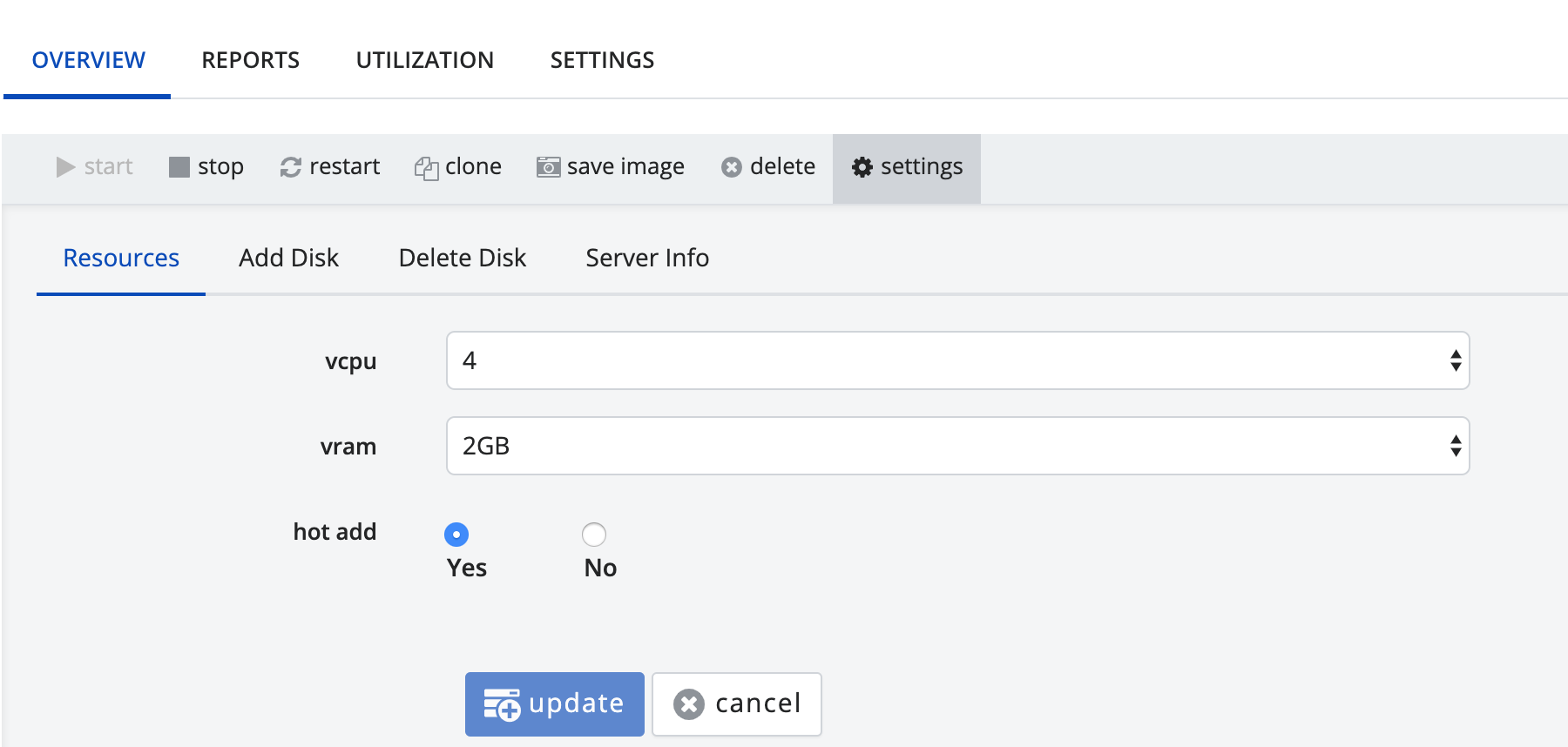Description
Enable Hot Add/Plug: Dedicated Cloud Compute (DCC) now lets you add resources to a running virtual machine. By default, you cannot change resources ~ vCPU & vRAM to a powered on virtual machine.
Audience
Dedicated Cloud Compute customers.
Conditions that apply
-
The ability to dynamically add/remove CPU to a virtual machine is dependent on the guest OS and ESX version. Check here to see if your VM supports Hot Add VMware Compatibility Guide and VMware Resources.
-
Hot Add on Linux 64-bit guest OS with 3GB vRAM or less.
How to Enable/Disable Hot Add?
- Log-in to the new DCC UI. For more information, please refer to the Logon to New UI KB article.
Create VM: Once logged in the DCC UI, click Create > Add Server.
-
Under Resource section, select the amount of vCPU and vRAM you would like to allocate to the server(s).
-
On supported guest operating system and VMware ESXi, the Hot Add feature is pre-enabled . This can be changed to NO if Hot Add is not needed.
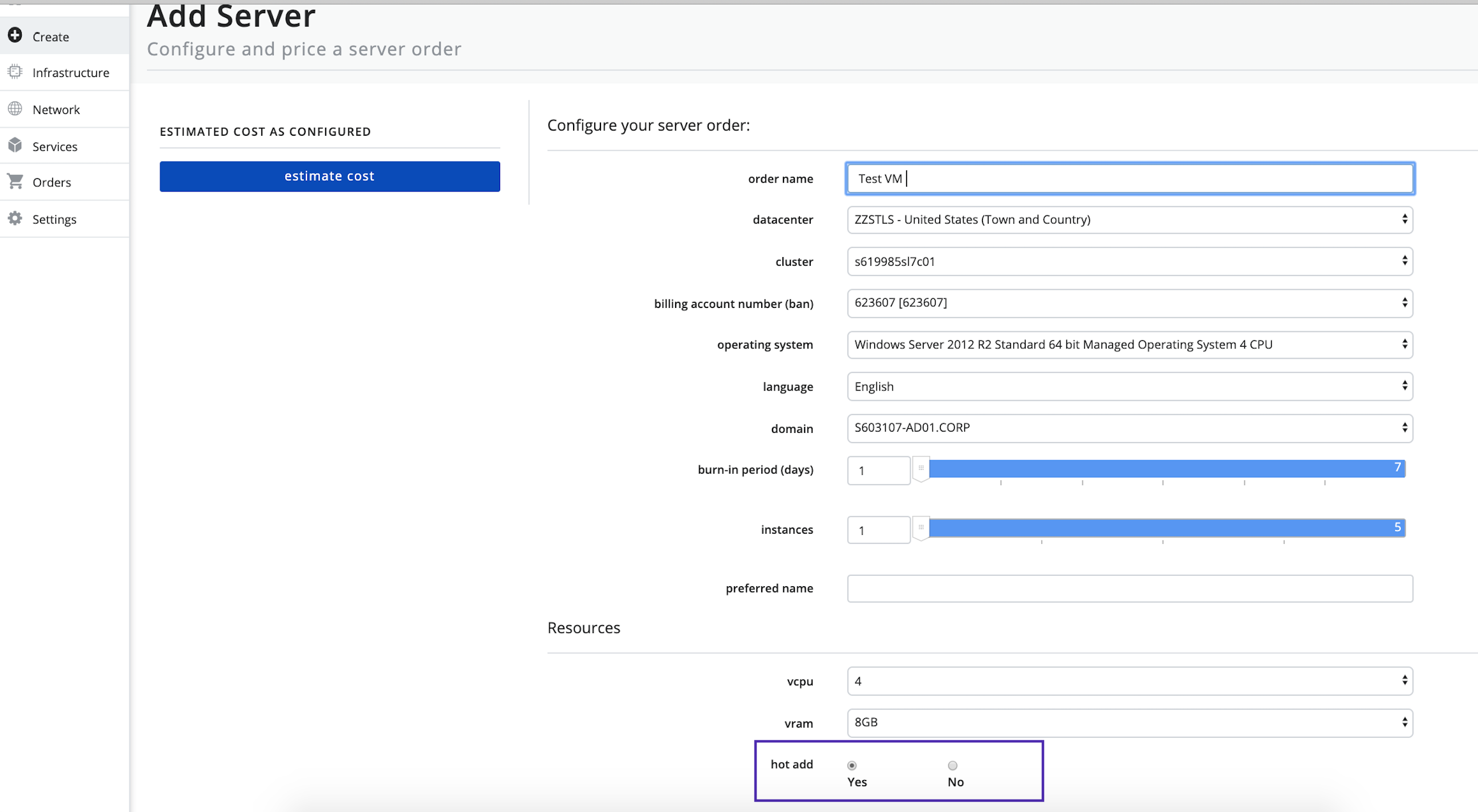
-
Move ahead with Create VM order.
For Existing VM : On supported guest operating system and VMware ESXi, the Hot Add feature can be enabled/disabled by changing the VM resource setting as shown below: