Table of contents
- Overview
- Prerequisites
- Use Case Scenarios
- Preparation
- Deployment
- HAProxy configuration differences
- Testing
- Troubleshooting
- Support
Overview
HAProxy is a free, open source solution offering high availability load
balancing and proxy for TCP and HTTP-based applications. HAProxy can
provide a feature rich alternative to the built-in load balancing
offering from Lumen Cloud. HAProxy and Keepalive can be used
together to create a high availability load balancing solution.
Prerequisites
-
Access to the Lumen Cloud platform as an authorized user
-
Identify a Network VLAN you want the HAProxy to reside on
-
Understanding the functions of load balancer (beyond the scope of this article) and Lumen Cloud load balancing offerings, to learn more, please see this KB,
general knowledge
and HAProxy documentations -
Existing web servers or application servers to be load balanced
-
High Availability HAProxy nodes have to reside on the same VLAN as multicast is used for heartbeats
Use Case Scenarios
HAProxy can be used as dedicated applications (layer 7) or TCP (layer 4) load balancer to create a high availability environment for any internal and external web or applications environment. In this use case, two web servers are load balanced by a pair of HAProxy to create a high availability environment.
HAProxy can be configured to handle both internal and external network traffic and used to perform the following functions:
-
Dedicated web services load balancing
-
Dedicated Application load balancing
-
Dedicated Work load distribution
-
SSL offloading
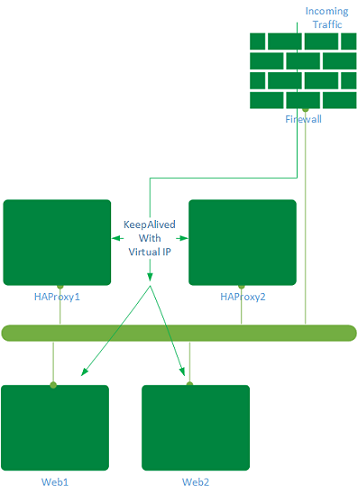
Web traffic can come through a public/private Virtual IP (VIP) and reach the HAProxy pair. HAProxy would redirect the
traffic based on the algorithm chosen in the configuration.
In this scenario, port 80 and 443 are being load balanced with round-robin algorithm. A complete list of algorithm can be found here
Preparation
In preparation. There are several factors need to be considered:
-
Network ports required for the load balance application
-
Firewall rules required
-
SSL certificate if the application is SSL based
-
Configure the Virtual IP for the HAProxy servers with Public IP address:
-
Assign a public IP address to one of the HAProxy servers and bind it to a new IP address
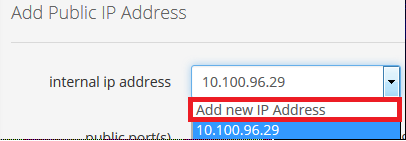
-
From that server, run
ifconfig ens160:1 downandremove /etc/sysconfig/network-scripts/ifcfg-ens160:1file; verify this step by pinging the new public and private IP addresses, there should be no reply from these addresses (assuming ens160 is the network interface) -
In this example, 10.100.96.28 is the new private IP assigned along with the public IP addresses
-
If only Private IP address is required:
-
Please following this KB to reserve the Private IP address required for HAProxy
Deployment
HAProxy can be deployed in a single or HA configuration. This
walk-through cover both single and HA configuration. HAProxy can be
configured with a single network interface or 2 (or more) network
interfaces, depending on the security and infrastructure requirement,
both can be implemented in Lumen Cloud.
-
Deploy a CentOS 7 server using either the Control
Portal, CLI or API -
Once deployed, connect to Client
VPN
and secure shell to the server and start implementation: -
As the applications use 'GetHostByName' system calls,
hostname -soutput should match the real hostname and not localhost. In order to change hostname, run the first two commands below and update the repository withyum updatea.
grep HOSTNAME /etc/sysconfig/network | awk -F= '{print \$2}' | tee /etc/hostnameb.
hostname \`grep HOSTNAME /etc/sysconfig/network | awk -F= '{print \$2}'\`c.
yum update -
Install HAproxy (and Keepalive only for HA)
a.
yum install haproxy -yb.
yum install keepalived –y -
Depending on the application or network ports required to be
balanced, both the OS, haproxy configuration and firewall need to be
configured:a. For the OS:
- Enable Packet forwarding
- Enable reverse path filtering
- Bind to non-local address needs to be enabled
systctl –w net.ipv4.ip\_forward=1 systctl –w net.ipv4.conf.default.rp\_filter=1 systctl –w net.ipv4.ip\_nonlocal\_bind=1
b. For HAProxy configuration (/etc/haproxy/haproxy.cfg)
- Enable the application(s) to be load balanced by editing the /etc/haproxy/haproxy.cfg. The file content would look similar to below:
global
log 127.0.0.1 local2 info
chroot /var/lib/haproxy
pidfile /var/run/haproxy.pid
maxconn 4000
user haproxy
group haproxy
daemon
stats socket /var/lib/haproxy/stats
defaults
mode http
log global
option httplog
option dontlognull
option http-server-close
option forwardfor except 127.0.0.0/8
option redispatch
retries 3
timeout http-request 10s
timeout queue 1m
timeout connect 10s
timeout client 1m
timeout server 1m
timeout http-keep-alive 10s
timeout check 10s
maxconn 3000
frontend https-in *:443
mode tcp
option tcplog
default_backend backend_server
frontend http-in *:80
mode http
default_backend http_server
backend backend_server
mode tcp
balance roundrobin
option ssl-hello-chk
server wwws01 10.100.96.21:443 check
server wwws02 10.100.96.27:443 check
http-request set-header X-Forwarded-Port %[dst_port]
http-request add-header X-Forwarded-Proto https if { ssl_fc }
backend http_server
mode http
balance roundrobin
server www01 10.100.96.21:80 check
server www02 10.100.96.27:80 check
-
options in haproxy.cfg like balance algorithm Round-robin (other options are available) and options can be found at HAProxy site
-
Setting up proper logging (optional, if not set, HAProxy logs might not be reliability populated in /var/log/messages); To do this, UDP syslog reception needs to be enabled as HAProxy is running with chroot by changing the following in /etc/rsyslog.conf:
\$ModLoad imudp
\$UDPServerRun 514
\$AllowedSender UDP, 127.0.0.1
\*.info;mail.none;authpriv.none;cron.none;local2.none /var/log/messages
local2.\* /var/log/haproxy.log
c. Keepalive parameters (in /etc/keepalived/keepalived.conf)
global_defs {
notification_email {
your@email
}
notification_email_from your@email
smtp_server your_smtp_server
smtp_connect_timeout 30
router_id CA3CCVAHAPROX02
}
vrrp_script chk_haproxy {
script "killall -0 haproxy"
interval 2
weigth 2
}
vrrp_instance VI_1 {
state MASTER
interface ens160
virtual_router_id 51
priority 101
advert_int 1
authentication {
auth_type PASS
auth_pass 57924680
}
virtual_ipaddress {
10.100.96.28 dev ens160
}
track_interface {
ens160
}
track_script {
chk_haproxy
}
}
d. Firewall rules (this varies as application ports and security policy
can be different, please use the following as references):
- HAProxy and Keepalive
firewall-cmd --permanent --zone=internal --add-service=http
firewall-cmd --permanent --zone=internal --add-service=https
firewall-cmd --zone=internal --add-port=443/tcp
firewall-cmd --zone=internal --add-port=80/tcp
- Keepalive
firewall-cmd --direct --add-rule ipv4 filter INPUT 0 -i ens160 -d 224.0.0.0/8 -j ACCEPT
firewall-cmd --direct --perm --add-rule ipv4 filter INPUT 0 -i ens160 -d 224.0.0.0/8 -j ACCEPT
firewall-cmd --direct --add-rule ipv4 filter INPUT 0 -p vrrp -i ens160 -j ACCEPT
firewall-cmd --direct --perm --add-rule ipv4 filter INPUT 0 -p vrrp -i ens160 -j ACCEPT
firewall-cmd --direct --add-rule ipv4 filter OUTPUT 0 -p vrrp -o ens160 -j ACCEPT
firewall-cmd --direct --perm --add-rule ipv4 filter OUTPUT 0 -p vrrp -o ens160 -j ACCEPT
firewall-cmd --reload
HAProxy configuration differences
The difference in configuration (haproxy.cfg) between the two HAProxy nodes:
| HXPRoxy | haproxy1 | haproxy2 |
|---|---|---|
| state | MASTER | BACKUP |
| priority | 101 | 100 |
| router_id | SeverName1 | ServerName2 |
Testing
The environment can be tested by disabling httpd (or the load balanced application) and haproxy. In this example, systemctl stop httpd and systemctl stop haproxy are used to perform testing. From the demo below, the screen on the left shows the output of a https request to the VIP. On the right, the commands are run to show the effect of the https requests. There is minimal delay for the fail over to take place.
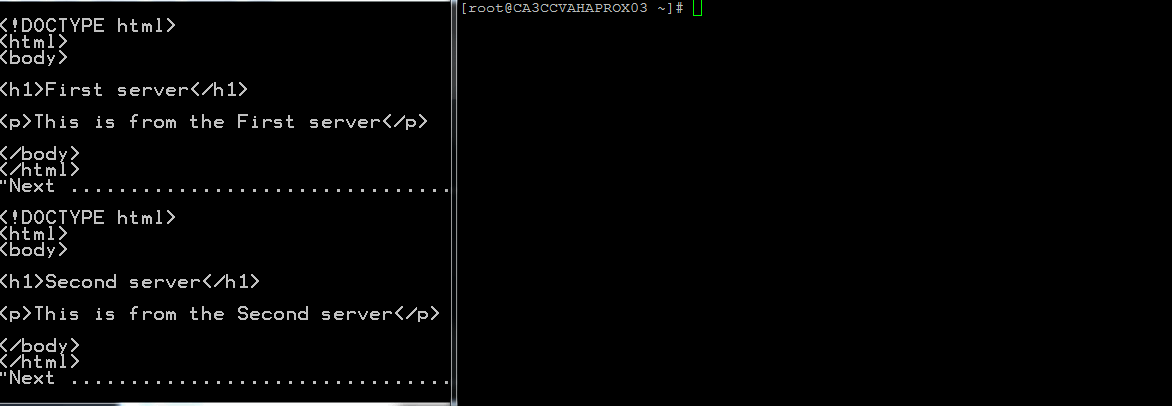
Troubleshooting
-
The most common issue is firewall ports are not configured properly, firewall can be disabled for testing purpose
-
If the HAProxy load balancers are on different VLANs, please make sure the firewall ports are configured between the two VLANs (for details, please see this KB)
-
Keepalive uses VRRP for heatbeat, the following command would help identify if VRRP is working:
netstat -g netstat -ng ip maddr show -
As for the virtual IP on the HAProxy server, the Master HAProxy should own the Virtual IP address,
ip acommand will show if that node has the VIP address, the sample output:
2: ens160: <BROADCAST,MULTICAST,UP,LOWER_UP> mtu 1500 qdisc mq state UP qlen 1000
link/ether 00:0c:29:6e:bd:96 brd ff:ff:ff:ff:ff:ff
inet 10.100.96.26/24 brd 10.100.96.255 scope global ens160
valid_lft forever preferred_lft forever
inet 10.100.96.28/32 scope global ens160
valid_lft forever preferred_lft forever
inet6 fe80::20c:29ff:fe6e:bd96/64 scope link
Support
- For issues related to deploying HAProxy, accessing the deployed software, please visit the HAProxy Website
- For issues related to cloud infrastructure (VM's, network, etc), or is you experience a problem deploying any Blueprint or Script Package, please open a Lumen Cloud Support ticket by emailing help@ctl.io or through the Lumen Cloud Support website.
